

This application use many users from very different countries. It is not possible to make FAQ for every language. To translate this page try next site Wiki page - How to Translate a Web Page
You can adjust the screen brightness in two ways. Simply move your finger up or down the screen or touch the brightness adjustment icon and move the slider.
![]()
You have two options. The app has 5 preset colors that can be changed by moving your finger across the screen left / right. You can also set your own color by selecting a color in the settings page. To access the settings, click the settings icon and pick your .
![]()
![]()
The background color is black or white by default.
You can also set the background color of the clock by selecting the background color in the settings page. To access the settings, click the settings icon.
![]()
![]()
Click the alarm icon to set the alarm time. If the icon is active - red, the alarm will be repeated every day at the same time.
![]()
If it is passive - green, the alarm is off.
![]()
When the phone is completely turned off, the alarm time is automatically cleared and the alarm will not be active.
The application uses a preset alarm sound that is set in the device.
Can be changed in phone settings - settings - sound…
(https://www.androidcentral.com/adding-custom-ringtones-and-sounds-your-android)
If you cannot use the preset audio for your device, the app contains one custom sound. This is for the sake of keeping small dimensions, as sounds usually take up a lot of data space.
The app itself consumes little power, but in AlwaysOn mode, your mobile device is always on, so it depends on how much your device's system is tuned for how much power it consumes. If you need to stay in AlwaysOn mode, it is better to use your device / mobile phone connected to power.
If the battery capacity falls below 15 percent, to protect the battery, the application ignores the AlwaysOn setting and allows the phone to go into power saving mode. Connect power to keep the app on screen for longer.
Tap the center of the clock to change the second hand from continuous to step or turn it off completely.
![]()
Tap the screen twice to switch between dark and bright bright modes.
The app provides a selection of several sounds in the settings. To access the settings, click the settings icon.
![]()
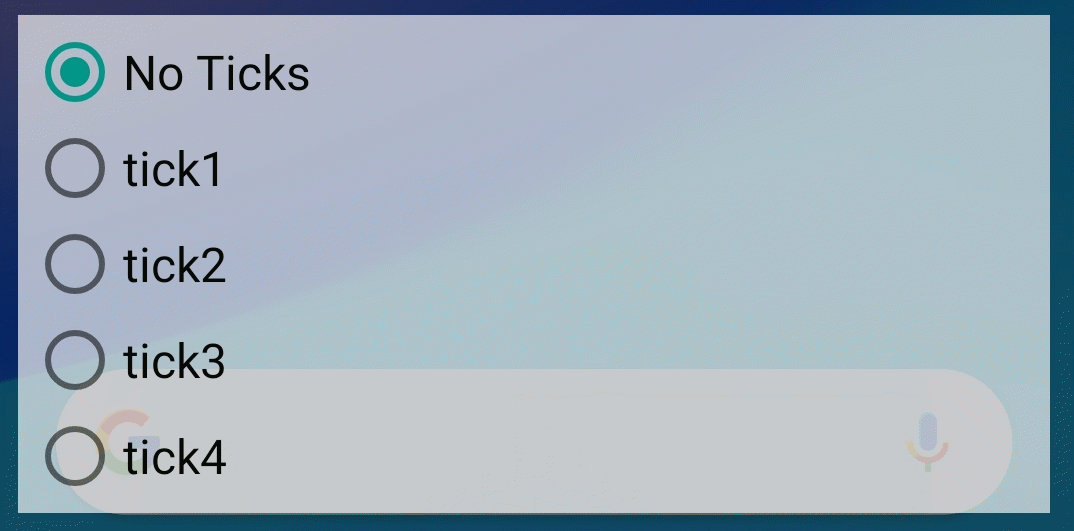
The app has a built-in widget. It depends on your phone how to add the widget to the screen.
For te standard Android: (Google.com source)
How to Add a widget
1. On the Home screen, touch and hold an empty space.
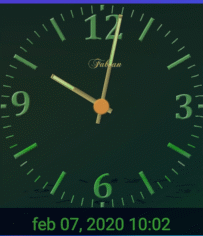 2.
Tap Widgets.
2.
Tap Widgets.
3. Touch and hold a widget. You'll see images of your Home screens.
4. Slide the widget to where you want it. Lift your finger.
Tip: Some apps come with widgets. Touch and hold the app. Then tap Widgets.
How to Resize a widget
1. Touch and hold the widget on your Home screen.
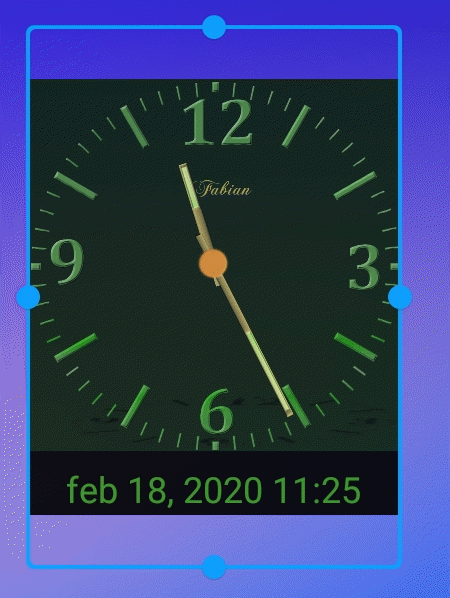 2.
Lift your finger. If the widget can be resized, you'll see an outline
with dots on the sides.
2.
Lift your finger. If the widget can be resized, you'll see an outline
with dots on the sides.
3. To resize the widget, drag the dots.
4. When you're done, tap outside the widget.